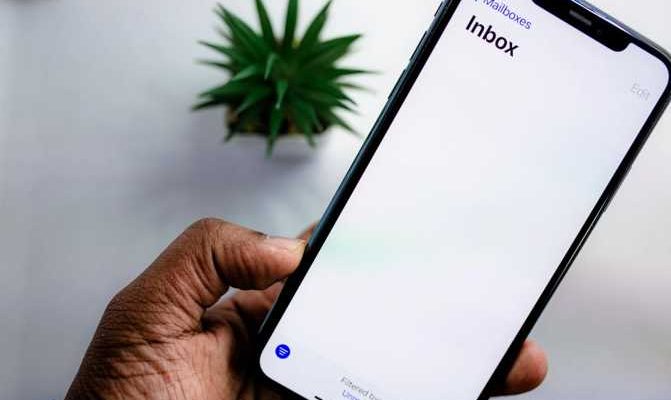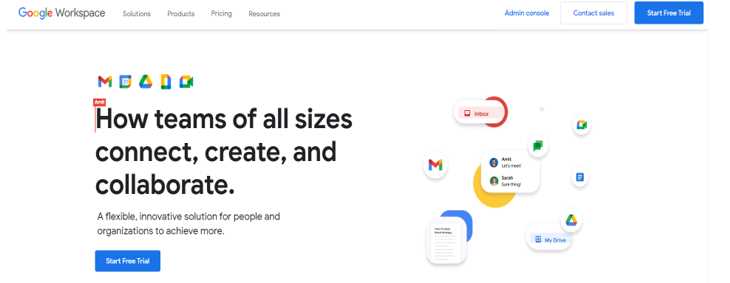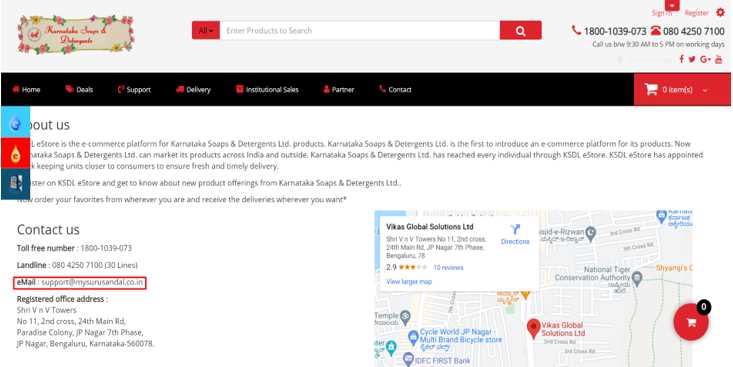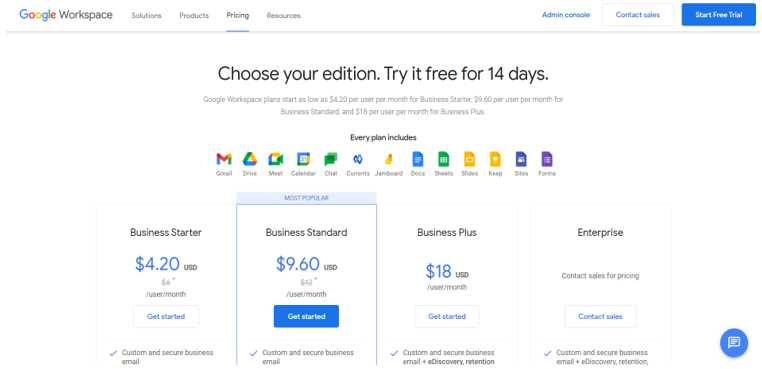Email is the top communication tool for businesses, so having a professional email address is a must. A professional email address refers to an email account with your brand name in it, like [email protected].
This guide will explain how to make a custom business email using your hosting provider and Google Workspace. We’ll also cover the advantages this kind of email address will have for your business.
In order to set up a custom email address, you’ll have to have access to a custom domain name. You can look one up and check its availability via a domain checker.
Contents
Why Create a Professional Email Address?
A professional email address may seem like a small detail in the branding process, but it can benefit you significantly.
This kind of email will make you look trustworthy compared to generic email addresses, like @gmail.com and @outlook.com. It uses your brand name and shows your commitment to invest in your business by not using a free email address.
If you work as part of a team, creating a professional email address will also keep you in control. That’s because when a team member leaves, you’ll be able to redirect emails to other people. Meanwhile, if they use their personal email addresses, you’ll lose important client info after they leave.
Methods to Create a Professional Email Address
There are two ways to create a custom business email address – using your hosting provider or an external email hosting service like Google Workspace. We’ll cover the benefits and drawbacks of both methods below.
Your Hosting Provider
This is a great option if you already have a web hosting account. Being familiar with the control panel interface and the support team will help you get started more quickly.
Many web hosts offer free email accounts with their hosting plans. This option also provides you with more flexibility as it’s possible to create multiple accounts easily, depending on your plan.
However, since the website and email account are hosted on the same server, both may go down simultaneously if an error occurs, like server downtime or security breaches.
Another drawback is related to website migration. If you move your website from one hosting provider to another, you’ll have to move the email accounts too, which can be a lot of work.
Google Workspace
Many companies use Google Workspace for effective team collaboration. It is connected with other Google products, like Gmail, Google Drive, and Google Voice. If you choose this option, you won’t need to purchase a hosting plan.
However, since this method involves another party, you’ll have to manage the payments separately. Google Workspace is also limited for up to 300 users. If you need more accounts than that, you’ll have to purchase an Enterprise plan.
Creating a Professional Email Address With a Custom Domain
Below is a step-by-step guide to creating a custom email address with your domain name.
1. Register Your Domain Name
When buying a domain name, you have to pick a service provider known as a registrar. It can be a company that only handles domain registrations or one that also sells web hosting.
Besides the domain, you’ll need to choose a top-level domain (TLD) or extension, such as .net and .org. If you target a local audience, consider buying a country code TLD (ccTLD). For example, India’s ccTLD is .in, while Australia’s is .au.
After choosing a domain name, sign up for an account, enter your contact info, and submit the payment details. The process will be complete when the provider verifies your account and approves your payment.
2. Set Up and Activate Your Email Account
This section will show you the steps of creating a professional email address using a hosting provider and Google Workspace.
Using Your Hosting Provider
Below are the typical steps to set up an email account via a hosting provider:
- Log in to your hosting account’s control panel.
- Navigate to the Email menu and create a new email account.
- Enter the email name. For instance, a perfect email name for sales purposes would be [email protected].
- Create a password for the email address, then click Create or Finish.
Repeat the same process if you want to add additional email addresses. The addresses you create should appear on the list on the control panel.
Hosting providers generally offer webmail to let you access the email inbox and adjust the features, like filters and a signature. You should be able to access the webmail application from the control panel.
Using Google Workspace
Here is a step-by-step guide to create a custom email address on Google Workspace:
- Visit the Google Workspace website and click Pricing. You’ll be asked to choose a plan directly or start a 14-day trial.
- Fill in the admin information, like name, current email address, and location.
- Enter the domain name, email name, and password.
- Verify your domain name through one of the six methods Google provides.
- Add new users and create groups if necessary.
The final step is to activate the email account by setting up MX records. Some hosting providers may have specific instructions, but generally you’ll need to access your domain’s DNS Management via the registrar’s control panel.
Any DNS record changes will take time to fully propagate worldwide. Depending on the registrar, it may take up to 72 hours before you can receive emails at your professional email address.
3. Test Your Email Address
Follow these steps to check if your business email address operates correctly.
Send an email message from another email account to your new professional email address. Then, head to your webmail application or Gmail with the Google Workspace credentials. You should see the test email if you did everything correctly.
Finally, send an email out of the new address to check that you’re not limited to receiving emails.
Conclusion
Setting up a professional email address is important to show your business’s trustworthiness and efficiently control its contacts.
There are two methods to create a custom email address: using your web host or an external email service provider like Google Workspace. Whichever technique you choose, the first step is to purchase a domain name.
If you prefer using your hosting provider, go to your control panel to add a new email account. With Google Workspace, the process is a bit more technical as you’ll need to sign up for an account and verify your domain name.
Finally, test your new email address by sending messages to and from it.
Now you know the benefits of having a custom email address with your business’s name in it and how to create one. Go ahead and take the first step. Good luck!