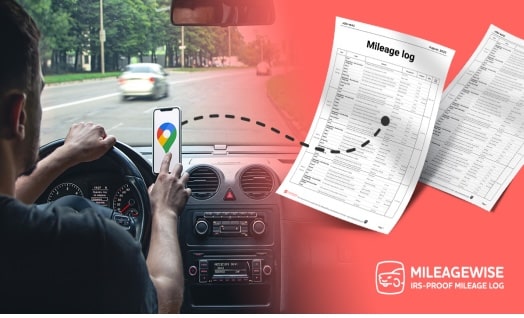Google Maps is used by millions (if not billions) on a daily basis. But did you know that if Google records the trips you take, they can be used for tax purposes as well? In this article, we’ll show you how to create an IRS-Proof mileage log in a few minutes from a trip list, which was recorded by Google Maps only to be displayed and exported from Google Timeline.
Introduction to Google Maps Timeline
You may check and adjust your location history using the Google Maps Timeline feature in the Google Maps app. Google Maps Timeline automatically logs the locations you visit, the routes you take, and the distance you travel using the GPS on your phone.
This tool is made to make it easier for you to keep track of your daily activities and travel history. It may be particularly helpful for remembering where you’ve been, documenting your trips, and retracing your steps in locations you’ve already been to. You can simply examine your location history with Google Maps Timeline and view your previous activities and travels, making it a useful tool for both personal and professional use.
Google Maps: Export saved places & past journeys with ease
Google Takeout makes it easy to export saved places from Google Maps besides previously visited locations. This is how you do it:
- Visit Google Takeout’s website: Go to takeout.google.com to see the Google Takeout webpage.
- Choose your data: To locate “Google Maps” in the list of goods and services, scroll down. After selecting “Deselect all” to remove all other options, select “Google Maps” by checking the box next to it.
- Configure your export options: To extend the choices, click the “All Maps data included” button. You have the option to export your stored locations, previous travels, or both here. Additionally, you may choose the data type, such as GeoJSON or KML.
- Google Takeout makes it easy to export your stored locations and previous travels from Google Maps. This is how you do it:
- Visit Google Takeout’s website: Go to takeout.google.com to see the Google Takeout webpage.
- Choose your data: To locate “Google Maps” in the list of goods and services, scroll down. After selecting “Deselect all” to remove all other options, select “Google Maps” by checking the box next to it.
- Configure your export options: To extend the choices, click the “All Maps data included” button. You have the option to export your stored locations, previous travels, or both here. Additionally, you may choose the data type, such as JSON or KML – in order to convert it into an IRS-Proof mileage log, you’ll need to choose JSON file extension.
Convert your trips into an IRS-Proof mileage log
When the export process is finished, all that’s left to do is drag and drop your JSON file of journeys onto MileageWise’s Web Dashboard platform, which can be viewed from a browser on your PC or laptop. This step is important because, in the view of the IRS, the Google Timeline trip list and the exported file are not adequate in any way to be eligible for a car mileage tax deduction.
MileageWise has all the instructions you need to convert these trips into an IRS-Proof mileage record, but if you’d prefer to have MileageWise’s experts handle it for you, you may use their Concierge Service.
MileageWise also has a bulletproof mileage tracker app (available on both App Store and Google Play).
Try MileageWise for 14 days for completely free – no credit card needed, no strings attached.